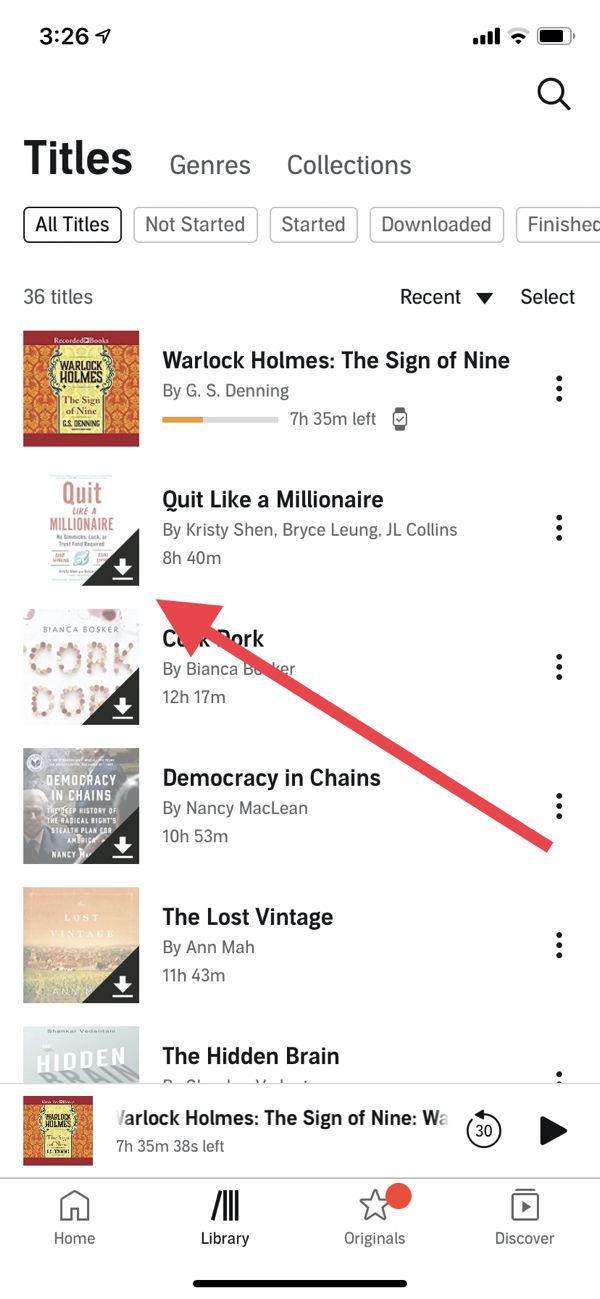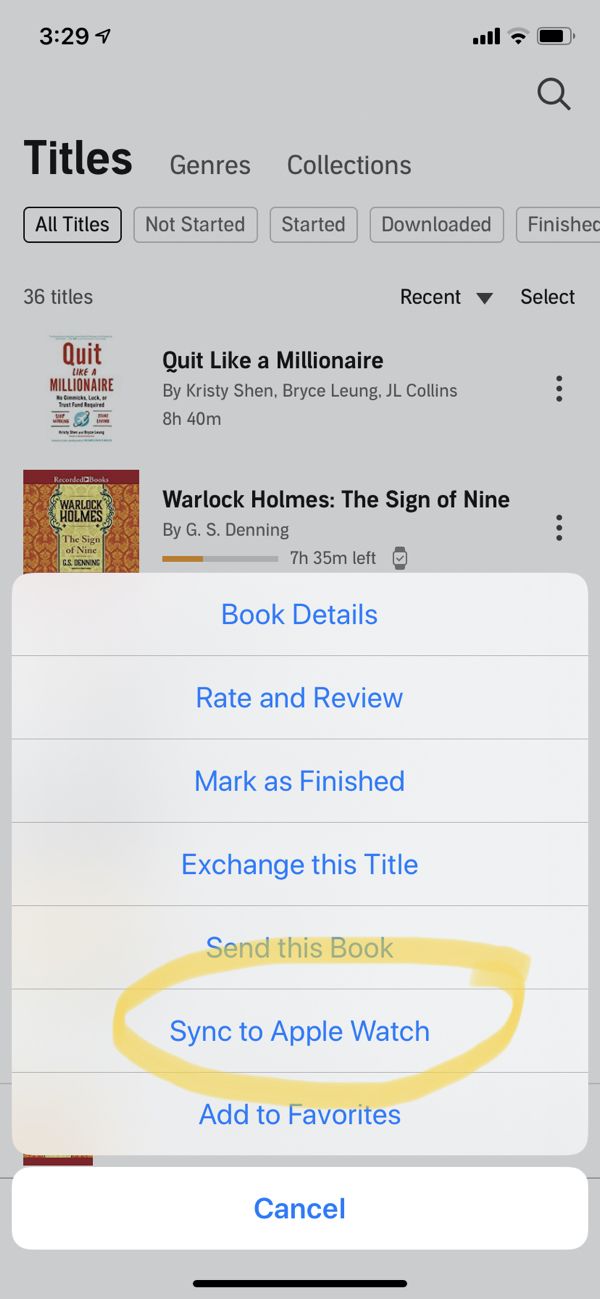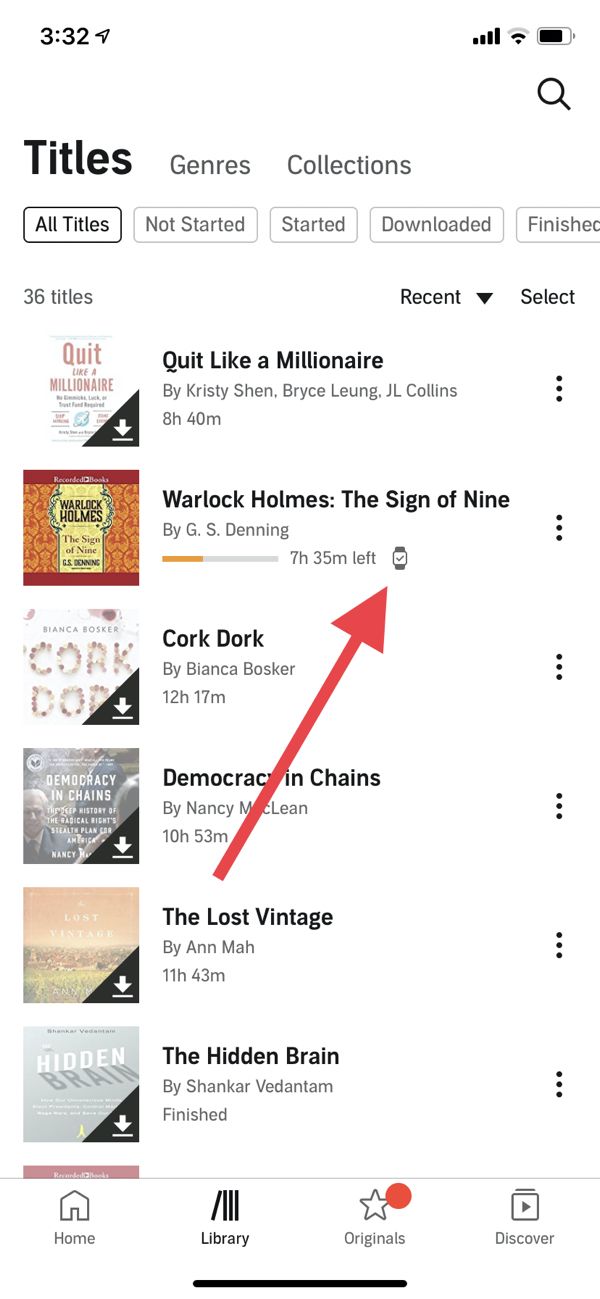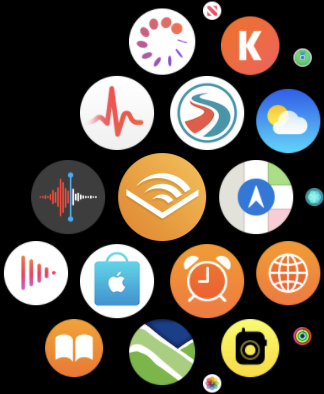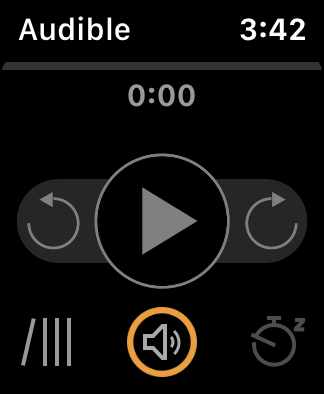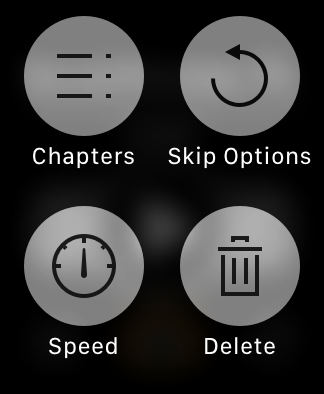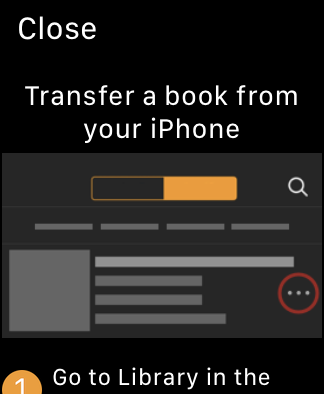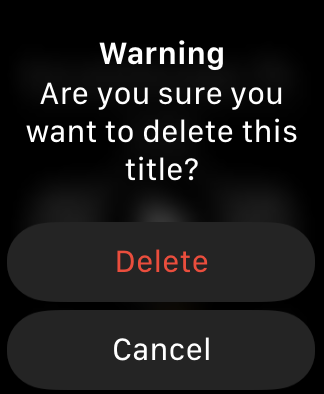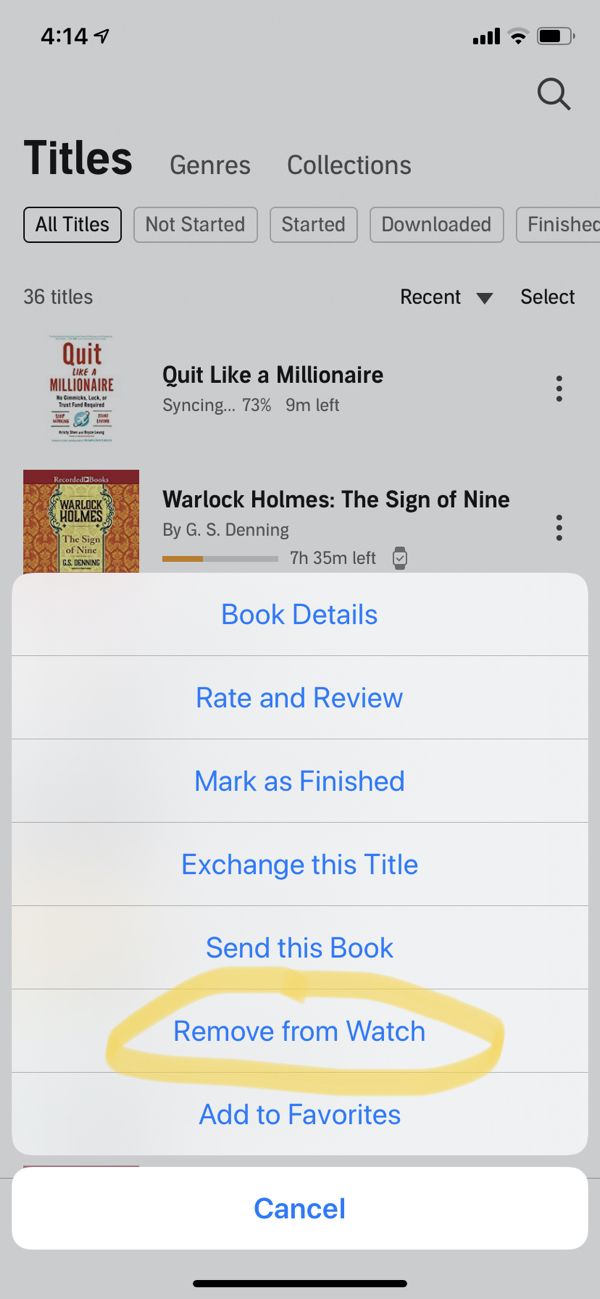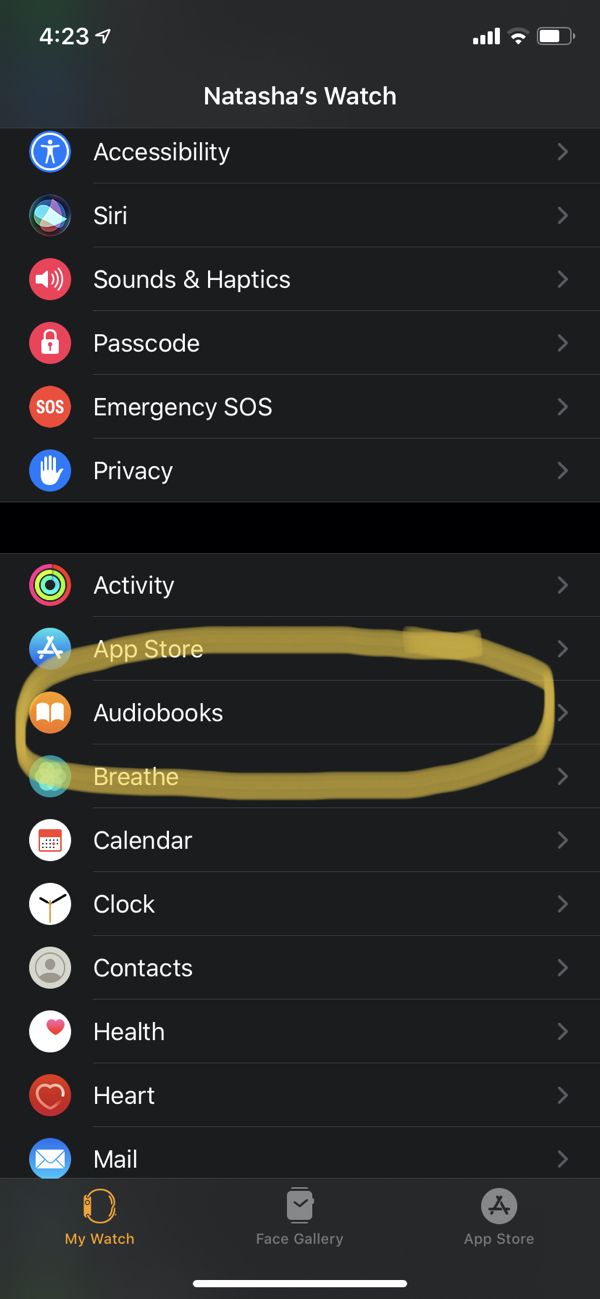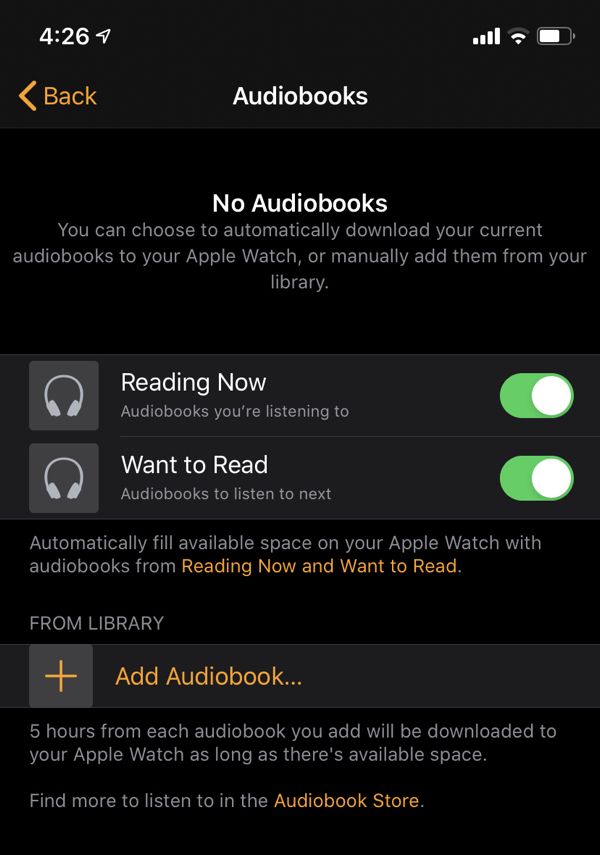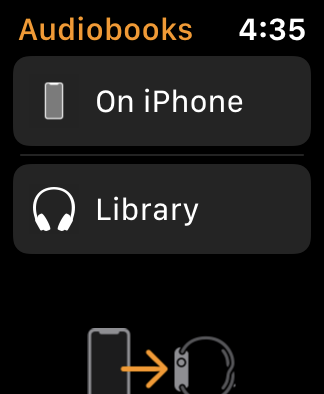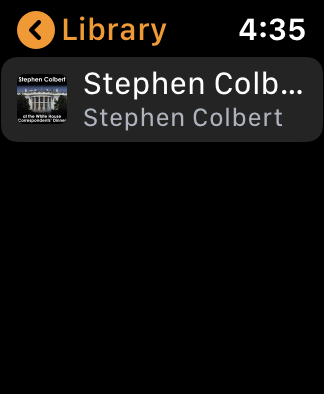What you’ll need:
An Audible account with at least one audiobook in your library An Apple Watch (obvi) with the Audible app downloaded An iPhone connected to your Apple Watch with the Audible app downloaded Bluetooth headphones or speakers
How to Download an Audible Book to Your iPhone
To download an Audible book to your Apple Watch, first you’ll need to download the title to your iPhone. Go into the Audible app, click on My Library at the bottom, and click on the download arrow at the lower right hand corner of the audiobook’s cover. If you need more detailed instructions, you can find them here.
Once downloaded, either press and hold on the audiobook cover or click on the three vertical dots at the far left of the audiobook’s title and select Sync to Apple Watch from the menu that pops up. Note: This must be done from the My Library screen, not from the home screen or the screen that pops up for currently playing audiobooks.
Once the audiobook is downloaded to your Apple Watch, an icon will appear under the audiobook’s title in your iPhone’s Audible app. Now you can listen to your audiobook using your Apple Watch and Bluetooth headphones, even if you don’t have cellular set up for your Apple Watch, which is pretty sweet! (But where you left off listening on your watch won’t sync to your other Audible devices until it’s connected to Wifi.)
How long does it take to download an Audible book to Apple Watch?
Just to warn you, downloading audiobooks to the Apple Watch takes a hot minute: around 20–30 minutes, even if it’s charging. So be prepared to wait awhile for your Audible book to be available.
Listening to Audible Books on Apple Watch
Now go to your Apple Watch and click on the Audible app. Select the My Library icon in the lower left, scroll through the titles, and select the one you want to listen to.
Push play and with a Bluetooth speaker or headphones connected, you’ll be able to listen to your Audible book. Your farthest read point should sync across your various tables and devices as long as they have the Audible app.
You can also set a sleep timer and skip forward and back several seconds, similar to Audible’s Apple Carplay screen. If you firmly press the screen during playback, you’ll also get access to secondary controls like playback speed, chapter list, skip length options, and delete. Make sure your Bluetooth listening device is paired to your Apple Watch, not your phone, or the audiobook will not play.
Why won’t my Audible book sync to my Apple Watch?
Getting an Audible book onto your Apple Watch sounds pretty easy, and it is…as long as it works the way it’s supposed to. Unfortunately that’s not always the case, as I discovered for myself the first time I tried to sync an audiobook to my Apple Watch. The book showed as synced in my account, but when I went to my watch, it wasn’t in my library.
So what to do if your Audible book isn’t syncing? Throw your Apple Watch in the trash and get a new one. I kid. The troubleshooting process can get fairly complex, but step one is to make sure all your devices are updated with the latest iOS versions. Remove the book from your watch in the iPhone app. Then put your Apple Watch on its charger, plug in your phone, set them next to each other and retry syncing. If the iOdds are in your favor, you should get a message that says “Preparing your content,” along with a progress bar in the Audible app. Or, the Audible app will freeze, in which case you’ll need to uninstall and reinstall the apps on your iPhone and your watch (you can delete and reinstall the watch’s Audible app from the Apple Watch app on your phone). If you still can’t get your Audible book to sync, check out the detailed instructions here (it involves unpairing and repairing your Apple Watch, and yes, it’s a pain in the neck).
How do I remove an Audible book from Apple Watch?
There are two ways to remove an Audible book from your watch.
From the watch: press and hold on the playback screen and hit “Delete.” From your iPhone: go into My Library on the Audible app, tap the three vertical dots to the right of the book title, and select “Remove from watch.”
Of course, if you return an Audible book, it will automatically disappear from your library on both your phone and your watch.
Can I listen to audiobooks on my Apple Watch in other ways besides with Audible?
Yes, you can listen to audiobooks downloaded to your iTunes library using the iBooks app. You can even stream them if you have cellular service attached to your Apple Watch! This is a great option if you don’t have Audible, or even if you do but you still can’t get your Audible books to sync on Apple Watch.
To set up the Apple Watch iBooks app, you’ll want to go to the Apple Watch app on your iPhone and tap Audiobooks. You can then set your watch to automagically download and sync books in your Reading Now and/or Want to Read Collections in iBooks, or add them manually from your iTunes library (note: iBook audiobooks will only sync while your Apple Watch is charging).
To stream audiobooks on your Apple Watch over wifi or cellular, select the iBook app on your watch, tap on Library and then select the audiobook you want to listen to.
Need some ideas for the best audiobooks to listen to on your Apple Watch? Check out the best selling audiobooks of all time and great audiobooks that are nine, eight, seven, six, five, four, and three hours long or less.